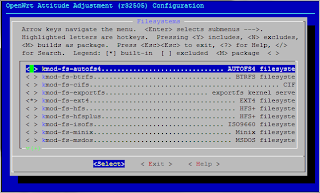OpenWRT, OpenFlow and bro-ids on TP-Link TL-WR1043ND
I was given a task to mount USB Flash on tp-link router, here's how I did.
here you can find detailed information about this hardware.
The development platform I used is ubuntu vm on virtualbox.
lets start the build process:
Building the image
apt-get
install build-essential binutils flex bison autoconf gettext texinfo
sharutils subversion libncurses5-dev ncurses-term zlib1g-dev gawk
mkdir ~/ofwrt
cd ~/ofwrt
svn co svn://svn.openwrt.org/openwrt/trunk/
cd trunk/
sudo ./scripts/feeds update -a
sudo ./scripts/feeds install -a
cd ~/ofwrt/
git clone git://gitosis.stanford.edu/openflow-openwrt
cd ~/ofwrt/trunk/packages/
ln -s ~/ofwrt/openflow-openwrt/openflow-1.0/
cd ~/ofwrt/trunk/
ln -s ~/ofwrt/openflow-openwrt/openflow-1.0/files
cd ~/ofwrt/
make menuconfig
- Select your platform for Target System (Atheros AR71xx) Target System (Atheros AR7xxx/AR9xxx) --->
- Target Profile (TP-LINK TL-WR1043N/ND) --->
- Kernel modules --->
- Filesystems --->
- <*> kmod-fs-vfat..................................... VFAT filesystem
- --- kmod-usb-core............................................ Support
- <*> kmod-usb-ohci............................... Support for OHCI
- <*> kmod-usb-serial-option................... Support for Option
- <*> kmod-usb-storage..................................... USB Storage
- <M> kmod-usb-storage-extras.................... Extra drivers for usb-storage
- <*> kmod-usb-uhci............................... Support for UHCI controllers
- <*> kmod-usb2................................... Support for USB2 controllers
- <*> kmod-usb-uhci............................... Support for UHCI controllers
- Save & Quit
- I could not find few of the lines in menuconfig thats why I added them manually.
- cd trunk
- vi .config
- uncomment the following lines and put =y at the end
- CONFIG_PACKAGE_kmod-nls-base=y
- CONFIG_PACKAGE_kmod-nls-cp437=y
- Select OpenFlow package under network
- Select tc package under network
- Select kmod-tun under Kernel Modules->Network Support
- in Target Images -> select [ ] ramdisk --->
- Save and Exit
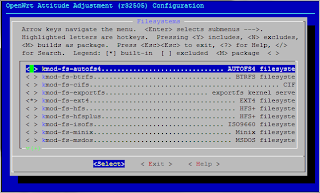
- Add support for queueing :
- make kernel_menuconfig
- Under Networking Support->Networking options->QoS and/or fair queueing select Hierarchical Token Bucket (HTB)
- Save and Exit
-
Build the image
makeV=99
Upgrading the Router
1. ssh or telnet the router copy
'openwrt-ar71xx-generic-tl-wr1043nd-v1-squashfs-sysupgrade.bin' file
from your development system to your tp-link.
add file and directory names where which you want to preserve during upgrade, i have added /etc/config/ only to save my network configurations.
3. sysupgrade -v /tmp/openwrt-ar71xx-generic-tl-wr1043nd-v1-squashfs-sysupgrade.bin
After the upgrade the router will reboot with new image. For more information on upgrade visit
here
Mounting the USB Flash:
before mounting verify usb kernel support,
lsmod | grep usb
lsmod | grep vfat
lsmod | grep nls
if any of the above are missing you can add them using insmod kmod-fs-fat (example)
if all the above modules are present go ahead
mkdir -p /mnt/usb # directory where Flash should be mounted.
mount -t vfat /dev/sda1 /mnt/usb
ls /mnt/usb # here you should be able to see all the files on flash.
Mounting flash on startup
vi /etc/config/fstab
config 'mount'
option 'device' '/dev/sda1'
option 'options' 'rw,sync'
option 'enabled_fsck' '0'
option 'enabled' '1'
option 'target' '/mnt/share'
And to make the fstab settings effective in current session run:
/etc/init.d/fstab start
To make the fstab settings effective after every reboot run:
/etc/init.d/fstab enable
start the openflow service
...
/etc/init.d/openflow start
root@OpenWrt:~# /etc/init.d/openflow start
eth1.1
Configuring OpenFlow switch for out-of-band control
No need for further configuration for out-of-band control
Jan 25 12:52:24|00001|vlog|INFO|opened log file /var/log/ofprotocol.log
Jan 25 12:52:24|00002|secchan|INFO|OpenFlow reference implementation version 1.0.0
Jan 25 12:52:24|00003|secchan|INFO|OpenFlow protocol version 0x01
Jan 25 12:52:24|00004|secchan|WARN|new management connection will receive asynchronous messages
Jan 25 12:52:24|00005|rconn|INFO|unix:/var/run/dp0.sock: connecting...
Jan 25 12:52:24|00006|rconn|INFO|tcp:192.168.1.2:6633: connecting...
Jan 25 12:52:24|00007|rconn|INFO|unix:/var/run/dp0.sock: connected
root@OpenWrt:~# ps | grep of
3 root 0 SW [ksoftirqd/0]
1355 root 1268 S ofdatapath punix:/var/run/dp0.sock -i eth1.1 --no-lo
1371 root 1068 S ofprotocol unix:/var/run/dp0.sock tcp:192.168.1.2:66
1373 root 1500 S grep of
if you have successfully installed the package, both daemons ofdatapath and pfprotcol must be running.
lets install bro-ids
wget http://sysnet.org.pk/upload/rc_shrimpFiles/openwrt-bro.tar.gz
it will download and install dependencies.
http://www.openflow.org/wk/index.php/OpenFlow_1.0_for_OpenWRT